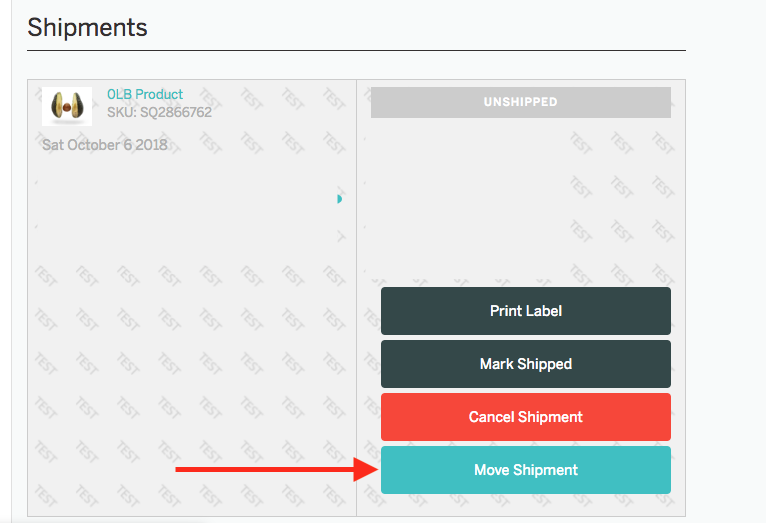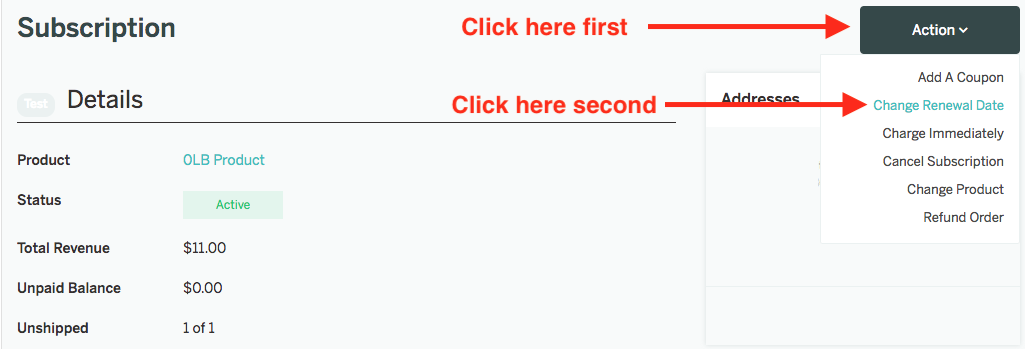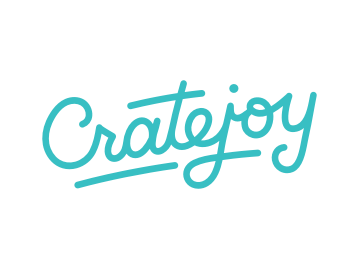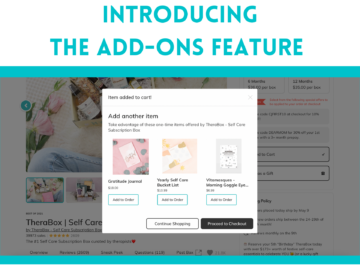Today at Cratejoy we’re excited to announce three new features you can add to the seller dashboard, just in time for the upcoming holiday season: the abilities to move a box shipment, to move a customer’s next renewal date, and to edit an order’s gift message.
These three procedures are imperative for holiday shopping, when you may have a much greater volume of sales and customers may request last-minute changes.
Take a look below at how to make it happen!
How to Move a Shipment
Go into the Shipments tab of your dashboard, then select the teal “Move a shipment” button (see below). This will allow you to move the order shipment for an individual customer, not a bulk batch, so if you want to change the shipments for a group you’ll need to do each one separately.
After that, you’ll just need to enter the date to which you’d like to move! See the full instructions in our help doc.
How to Move a Renewal Date
This is similar to the previous procedure in that it applies only to an individual customer’s subscription. If you want to change the renewal date for your subscriber base overall, it may be more efficient to duplicate your subscription product (with new renewal dates) and move your subscribers to the new product.
To update an individual subscriber’s renewal date, click on the Subscription page of your seller dashboard, then select “Action.”
From there, choose “Change Renewal Date” from the drop-down menu and input your chosen date! It’s straightforward and takes only a minute. See our full instructions in the help doc.
How to Edit a Gift Message
Let’s say that your customer placed a holiday gift order for a loved one, but decides after the fact that they need to rewrite their personalized message. If the shipment hasn’t been sent out yet, you can easily update the message to meet the customer’s request. (However, if the customer’s first shipment has gone out, you will not be able to send a new gift message.)
Here’s how:
In the same Subscription panel of your dashboard, scroll down the right sidebar to find the “Gift Information” box. Click on the gear icon (see above) and a popup will appear to edit the gift order’s information. From there, you can edit the recipient info as needed and copy/paste the new gift message.
For full instructions, check out our help doc.